Department has now provided with one T-Code for updating delivery information of those articles which was not updated due to some reasons.
Following points may please be noted before proceeding to the steps for updation.
- T-Code used is ZMOEXCELUPLOAD
- This T-Code will be available up to 01.01.2019
- Those article for which delivery status was failed to update only should be included.
- This T-Code should not be used to update COD and VP articles.
- Excel file should be prepared separately for each date.
- This will update only those articles for which information is available in DPMS.
- After doing this article in deposit should be same as the articles physically available with office
Procedure for using ZMOEXCELUPLOAD
Prepare separate excel file for each date as given below
Login to SAP
Give T- Code - ZMOEXCELUPLOAD
Facility Id, Facility description (Office name) and pincode will automatically come
Select Batch ID as BATCH1 and Shift No as GEN2.
Change date to the date for which data is going to upload
Note: Selecting this date is important as the articles updated will be shown as delivered on the date selected.
Delivery remark will automatically come as Delivered.
In select file we can select the excel file prepared in the format mentioned above.
After selecting the excel file click on Execute button to update the status of article.
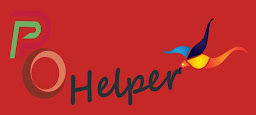




![Rotational Transfers - Clarification : Department of Posts [Station Tenure ]](https://4.bp.blogspot.com/-O3EpVMWcoKw/WxY6-6I4--I/AAAAAAAAB2s/KzC0FqUQtkMdw7VzT6oOR_8vbZO6EJc-ACK4BGAYYCw/w100/nth.png)





0 Comments